How We use GoToMeeting (GTM)
GoToMeeting is a secure computer-to-computer audio and video-sharing tool that we use on a daily basis to work directly with our clients.
- With GTM, we can display useful information on our computer screen – and you can instantly see it on your monitor.
- Additionally, with your consent, we are able to switch the connection so that we can see your computer screen.
- We can collaborate further by sharing keyboard and mouse control. The ability to trade keyboard and mouse control back and forth means that we can work directly with you to provide one-to-one, real-time assistance.
Whether you’re a long-term client – or you’re meeting with us for the first time – I want to share a few background tips that will help to maximize your GoToMeeting experience.
That’s why we created this short, silent video to help when it’s time to install the latest GoToMeeting app on your computer. (Please note that each step during the initial installation process may take 15-20 seconds.)
(Tip: click on the full-screen icon for greater clarity.)
When you arrive at the final connection screen, here is a screenshot to highlight some of the specific features you will see and use.
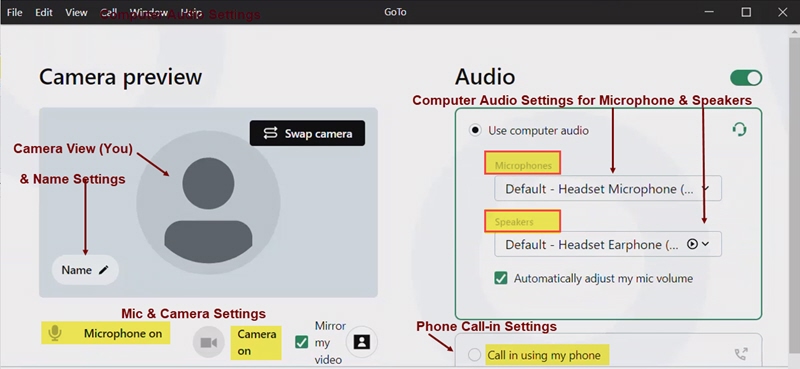
And we know that sometimes it can be a challenge to get your audio connection working smoothly in GoToMeeting. In that case, you’ll find the audio-related tips in the following video to be helpful.
