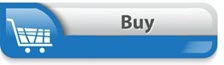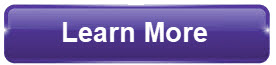This BuildYourNumbers.com accounting training course shows you the correct way to fix or revise your Item List, Payroll Items, and more!
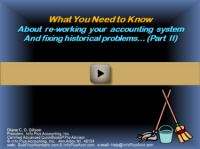
Cleaning up QuickBooks by fixing or revising your Item List, Payroll Items, and prior-period account balances without a clear understanding of:
- Exactly what you’re intending to accomplish
- What truly needs repair or re-organization
- What MUST be left alone, and
- What impact your actions may have on prior accounting records
…can be not only confusing and time-consuming but can also prove to be downright dangerous from a financial integrity standpoint.
In most cases, cleaning up QuickBooks files is considered advanced accounting work (aka “hold-your-breath-and-dive-into-the-deep-end”). So before you embark on this voyage, you’ll want to learn how to chart your course through the potentially choppy waters by learning from an experienced clean-up artist! Your instructor (Diane Gilson) has not only earned multiple professional accounting certifications but, more importantly, she’s invested many years into hands-on work designing, re-organizing, and cleaning up QuickBooks financial job-cost accounting systems for – and with – her clients.
You’ll learn about the most common problems companies experience with the Item list and how to take responsible, informed, corrective action (or at least, how to prevent the gremlins from creating more trouble). You’ll also explore typical issues you’re likely to encounter as you begin to look at Payroll Items, and you will receive checklist-style instructions for the 11 specific steps to follow to bring your prior-year financial reports into alignment with your external tax accountant.
… OR …
Get THIS class PLUS
80 More Online Classes for only $197
Covering topics like:
Job-Costing, Construction Accounting, and Profit-Building
Preview of Accounting Training Course
This 5-minute preview of “Cleaning up QuickBooks” shows just what you can learn from this video.
After the video starts, click the ‘box’ icon at the bottom right-hand corner of the video (to the right of the speaker icon). You can read the video transcript at the bottom of the page.
“Cleaning Up QuickBooks: Items, Payroll Items, & Prior Tax Returns (1605/Level 2)
Approximately 66 minutes:
Highlights from Cleaning Up Quickbooks
- Common problems with the Item List
- Items not being used
- Lack of control over the creation of Items
- Wrong type of Item has been created
- Problems with the organization of Items
- Financial errors resulting from Item setup
- Warnings about changing Items
- Common problems with the Payroll Items List
- Are you synchronized?
- Why you should bring your books into an agreement with your external accountant
- Step-by-step procedures to accomplish initial synchronization
"Cleaning Up QuickBooks: Items, Payroll Items, & Prior Tax Returns (1605/Level 2)
Diane Gilson: Welcome to today’s session, ‘What You Need to Know About Reworking Your Accounting System and Fixing Historical Problems’ - in QuickBooks of course.
This is part two, and last time, we looked at ways to bring your chart of accounts up to speed. Today, we’re going to be spending our time looking at the following things:
- Preliminary steps: I want to remind you that - for the whole process of fixing up your structure and your historical information - the preliminary step should always be to do a backup first. That makes it so that when you make those changes, if something doesn’t turn out quite the way you thought it would, you can always go back in and restore your file. Or, at least, you can quickly see what your data looked like before you made your changes.
- The next thing that we’re going to be working with today is the Item List. The majority of our time is going to be focused on the Item List and how to clean up those problems in the List that you might encounter.
- I’m going to do some overview and insights about the common errors that you may see on the Payroll Items List that could be causing problems. The session today is not a focus on Payroll so I just wanted to let you know that those problems do exist.
- Then we’ll spend a little bit of time on 'The Final Line-Up: How to bring your books into an agreement with your Tax Preparer and back to current reality". After you’ve done as much clean-up as you can, then we'll go back over to your tax preparer's final results and bring your books into an agreement so that you stay synchronized.
I’m going to move over to the PDF. These PDF handouts seem to work well for people because it gives you a checklist to work with. So, rather than putting all these details into PowerPoint slides - which aren't nearly as easy to use on a day-to-day basis, we’re going to use this handout.
So let's take a look at that Item list and some of the common problems.
- Sometimes, we see people just barely using those items - so they’re not getting the benefits from the system. For instance, if you’re not using items properly, you’re probably not tracking detailed job costs, and you’re losing out on the benefits of the information you can get from job costing.
- You can’t use accounts in the forms for estimates, purchase orders, or invoices. They actually require you to use items. So, if you don’t have your items set up properly, your estimates and purchase orders probably are not being properly utilized. And if you’re not using estimates and purchase orders, you're probably not able to see some of the detailed results that you need to review and monitor in order to keep your jobs and job costs under control.
- Another result is that if your service items aren’t set up properly, you’re not tracking time and payroll costs and the related potential income as closely as you probably could. So, we want to be able to see those service items and have employees fill out their timesheets because this is going to be one of the ways you can help to monitor how employees are spending your money. You want to remember that once that money goes out the door for employees - it’s gone! So you want to keep a close track of where and how they're spending their time. Getting those service items set up properly, at the detail level that helps you understand what’s going on, is going to be very helpful. Some of the ways that we can use those service items for time tracking are:
- First of all, obviously, for the job costing information. When you record their time in QuickBooks, and the timesheets include what job and job stage they were working on, you can actually create postings (and job-cost your payroll) based on what has been entered into the employees' timesheets. It comes over automatically as part of the payroll process.
- Also, for control purposes, if you get their time and it's been entered into the QuickBooks timesheets, you can actually run estimated hours vs. actual hours on one type of time-based report.
- Then, you can create reports that show estimated versus actual compensation dollars by job stage.
- If you do any 'Time & Materials' or 'Change Order' Invoicing, another benefit that could be helpful is that - if you get those items set up properly in the background - after the time has been recorded, you can access that information to make your invoicing easier.
- There’s a 'Time and Cost' button on the invoice that will let you actually see all the time that has been charged to a job. You can select that button and choose to add any of the times displayed in the list into an invoice.
- Also, there’s a 'Notes' field on the timesheets, where people can actually memo exactly what they were doing. In certain cases, that can provide useful management information about exactly what they were doing, and those notes can actually be copied right into your invoice if you want, so that eliminates duplicate data entry time.
- Another benefit is that, if you get those Service Items set up properly you can make workers comp audits a breeze and save on workers' comp premiums...