QuickBooks Online User Permissions
When it’s time to set your QuickBooks Online User Permissions, here are the choices you’ll see in the Plus version. QuickBooks Online User Permissions enable you to choose what users can see (access) and do (permissions) within the program.
Company Administrator Permissions In QuickBooks Online
Company Administrators have all access rights within QuickBooks Online Plus. They also have all access rights for any other service your company subscribes to.
QuickBooks Online All Access Rights
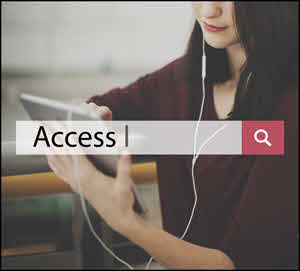
In QuickBooks Online users with All Access Rights have rights for:
- Customers and Sales
(see the Limited Access Rights for Customers and Sales below) - Vendors and Purchases
(see the Limited Access Rights for Vendors and Purchases below)
QuickBooks users with all access rights can:
- Add, edit, and delete employees
- Change preferences
- View the Activity Log
- Create, edit, and delete budgets
- Add, edit, and delete accounts
- Make deposits and transfer funds
- Reconcile accounts and make journal entries
- View all reports
QuickBooks Online Limited Access Rights
QuickBooks Online Users with Limited Access Rights for Customers and Sales Can:
- Enter estimates, invoices, sales receipts, credit memos, and refunds
- Enter charges and credits
- Create and delete statements
- Receive payments from customers
- Fill out time sheets for anyone
- Add, edit, and delete customers
- Add, edit, and delete products and services
- View customer registers
- View customer and A/R reports
Users with limited access rights for Customers and Sales cannot:
- Print checks, including refund checks
- Make bills and purchases billable to customers
- Add, edit, and delete accounts
- View bank registers
- Add, edit, and delete quantity on hand
- See total income or expense amounts on Home, Vendor, and Customer pages
Later in the setup process, you can set this user’s administrative abilities (creating other users, changing company information, and subscribing to services).
QuickBooks Online Users with Limited Access Rights for Vendors and Purchases can:
- Enter bills from vendors
- Pay bills
- Make bills and purchases billable to customers
- Write checks
- Enter cash and credit card purchases
- Add, edit, and delete vendors
- View vendor and A/P reports
- View Check Detail reports
- Print checks, except refund checks
- Add, edit, and delete products and services
Users with Limited Access Rights for Vendors and Purchases cannot:
- Add, edit, and delete accounts
- View bank registers
- Add, edit, and delete quantity on hand
- See total income or expense amounts on the Home, Vendor, and Customer pages
Later in the setup process, you can set this user’s administrative abilities (creating other users, changing company information, and subscribing to services).
QuickBooks Online Reports Only Usage Rights:
Quickbooks Online Plus users with Reports Only usage rights sign in to a special version that shows reports only.
A Reports only user can access virtually all reports, except payroll reports and those listing contact information of customers, vendors, or employees. This user does not count toward your current user limit.
QuickBooks Online Time Tracking Only Usage Rights:
QuickBooks Online Plus users with Time Tracking Only usage rights sign in to a special version that only has timesheets. A Time Tracking only user can fill out and change his or her own timesheets (but not other users’ timesheets). This user does not count toward your current user limit.
This user is my Accountant:
This user does not count toward your current user limit.
Looking for more information about which version of QuickBooks to select?
Here’s an in-depth article to help you decide… QuickBooks Online vs. QuickBooks Premier – Pricing & Job-Cost Features
Customer Praise For Diane Gilson, Info Plus Accounting, and BuildYourNumbers.com
⭐⭐⭐⭐⭐ From the Intuit FindAProAdvisor website:
“I’ve been looking for someone who could teach me practical accounting methods and best practices for our business so I didn’t have to hire a bookkeeper. Diane and her staff are easy to talk to, work with and learn from. The consulting calls are incredibly beneficial and the video lessons are a wealth of information – there for me whenever I need them. This has the investment I needed to make for me and our business!”
See More Customer and Client Comments
