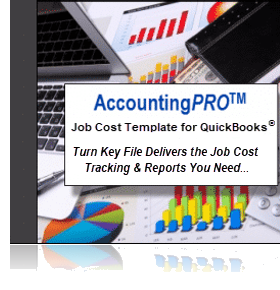How do QuickBooks’ Memorized Transactions relate to pizza? Join Sheila as she experiences an eye-opening and rewarding “Pizza-Lunch-n-Learn” with her friend, Gail…
Overwhelmed With Bills and Emails and P.O.s and Invoicing…
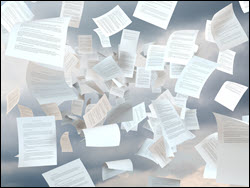 Sheila sat at her desk, staring at the stack of emails, Purchase Orders, and Bills she’d need to sort through and enter before she could prepare the invoices for the McLusky job.
Sheila sat at her desk, staring at the stack of emails, Purchase Orders, and Bills she’d need to sort through and enter before she could prepare the invoices for the McLusky job.
The McLuskey project was their largest custom-home job to date, the supporting documents were highly detailed, and the related Customer Invoices required focused time and attention.
And then there were the Vendor Purchase Orders. She felt like she spent a significant chunk of her workday assembling Purchase Orders. They were even more detailed than the Invoices…
Ah well, she DID love her new job, and it was good to know that she played a vital role in keeping her company’s operations on track…

Sheila knew that if she didn’t get the Invoices done, the cash flow would slow down, but if she didn’t get the PO’s out the door, the materials and contractors wouldn’t show up at the job on time.
It was time to get started somewhere – so she kicked off with the P.O.s…
After a couple hours’ of “nose-to-the-computer” work, she realized it WAS time for her break. She’d been so focused that she’d nearly forgotten.
Too Much to Do to Stop For Lunch?
Out of habit, she pulled up a web browser and typed in the website that would allow her to forget (for a few minutes at least) the magnitude of the task at hand: F-a-c-e-b-o-o-k.com. Oh, good…there’s a message from Gail!
Gail was Sheila’s best friend. Coincidentally, Gail was also a bookkeeper – AND the person who had actually inspired Sheila to venture into her latest bookkeeping position.
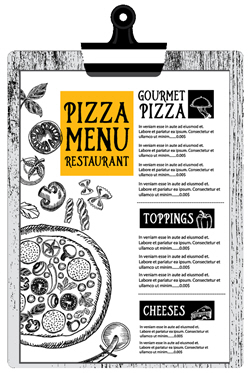
Gail’s message was: “Want to grab a slice of pizza at Tony’s today? Meet me at noon.” Sheila sighed, slumped a bit in disappointment, and responded: “No can do. I’m 2 buried with P.O.’s and invoicing.”
Her computer dinged almost immediately as Gail quickly responded: “No way! Just meet me for lunch, and I’ll share a secret. You’ll save more time than what it takes to eat a slice.”
Intrigued, Sheila couldn’t resist. The combination of getting together with Gail, a time-saving secret, and the thought of Tony’s delicious pepperoni pizza, proved irresistible!
“Okay, Gail!” demanded Sheila as soon as she arrived. “Share that big secret that’s going to save me some time!”
She could smell the mouth-watering aroma of baking pizza, and Gail had already placed their order, so she didn’t have long to wait for either her lunch – or Gail’s insights.
QuickBooks’ Memorized Transactions – Time to Conquer Brain Strain & “Overwhelm!”
“You need to start using your Memorized Transactions in QuickBooks, my dear,” Gail said with her ‘mother hen’ smile. “How do you think I handle the huge volume of work that I have on my desk – and still remain sane?”
“My WHAT (?) transactions?” Sheila asked – with a touch of doubt – as the waitress placed their drinks on the table.
“Your QuickBooks’ Memorized Transactions,” replied Gail.
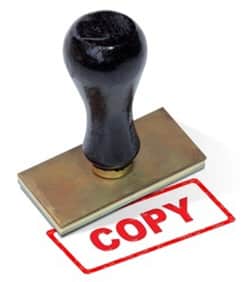
“You can create Memorized Transactions in QuickBooks for SO MANY transactions! For example, you can memorize Checks, Bills, Journal Entries, Invoices, and even Purchase Orders! It’s kind of like copying – or taking pictures of – various transactions.”
“You just make a copy of a specific transaction and then name it and store it in your Memorized Transactions List in QuickBooks.”
Gail continued, “You can either set it to automatically ‘enter itself’ on specific dates, OR you can have it remind you to enter it again in the future, OR you can just let it sit in the list until you want to use it – at your convenience. In that case, you can post it as it appears, or just make a couple of modifications, and then post it.”
Sheila’s stomach had started rumbling in a slightly embarrassing manner as she waited for “Tony’s Special.” However, she’d started to focus on how memorized transactions might – or might now – work for her.
“But, we have three different checking accounts…won’t that make a mess?” she asked.
What About Multiple Bank or Credit Card Accounts?
“No, that’s the beauty of it,” Gail responded. “QuickBooks will record the bank or credit card account you are using at the time, and when you enter it again, it will use that same account.”
“And, you’re entering Bills for most of your costs, right? If you memorize the Bills, it makes the entry process a lot easier and faster. Then, when it’s time to pay the Bills, you just choose the right bank or credit card account.”
 Just then, the pizza arrived, and they both paused their work-related conversation so they could focus on the sheer delight of melted cheese combined with Tony’s fantastic sauce and specialty pizza crust.
Just then, the pizza arrived, and they both paused their work-related conversation so they could focus on the sheer delight of melted cheese combined with Tony’s fantastic sauce and specialty pizza crust.
Eventually, after they’d both made significant inroads on their lunch, Gail resumed. “OK now, back to what I was saying,”
“In my case, after the QuickBooks Memorized Transactions post (or the reminders pop up), I may need to go back and modify the entry. That’s because the amount of the Bill, or the job assignment, or some other detail is different, but it’s a huge time-saver!”
“And I really like to memorize complex transactions! Who wants to have to re-create those from scratch every time? Not me! So I can just pull them up, modify them as needed – and I’m on my way.”
They were keeping an eye on the time and realized they needed to finish up quickly. They split the bill, added a generous tip, and Gail gave the waitress their payment. As they started to leave Tony’s, Sheila checked with Gail one last time, “So, I really CAN memorize Purchase Orders, right?” she asked.
Sheila’s New “Memory Assistant” for Purchase Orders

“Absolutely!”, said Gail, “If you order similar Items from the same vendor, you could create memorized P.O.s labeled with that vendor’s name. Just remember to open the transaction and edit the details before you save it.”
“That’s because new Purchase Orders will likely have a different job, or require different Items or descriptions from what you previously ordered and initially memorized. So you just want to double-check everything and update it if you need to. Got the picture?”
Sheila beamed. “Yup, I think I’ve got it! I feel like I’ve just gotten a new ‘Memory Assistant’ sitting inside QuickBooks who’s just waiting to help out.”
“Now I just have to start feeding her the info she needs to keep on hand so she can deliver it to me when I want it!”
Sheila waved a cheerful farewell to Gail as she headed back to work. She was already beginning to strategize the first steps she’d put in place to “train” her newly-discovered ‘Memory Assistant’ to help her conquer that recurring mountain of pesky Purchase Orders!
Consultant’s Corner: QuickBooks Memorized Transactions
 NOTE From Diane: If Sheila had previously known about – and used – the Memorized Transactions feature, she could have likely saved hours of manual data entry work per week.
NOTE From Diane: If Sheila had previously known about – and used – the Memorized Transactions feature, she could have likely saved hours of manual data entry work per week.
But the good news is that she was lucky to have a “bookkeeper friend” who was willing to share this critical shortcut that will make her future work life easier.
Also, as Gail mentioned during their lunch-time conversation, another incredibly useful aspect of the QuickBooks Memorized Transactions feature is that it can help you keep complex transactions entered in a standardized and consistent way.
- Complicated transactions can arise either regularly – or infrequently. And each time they show up, it takes time to think through exactly how they should be entered.
- You want to ensure that you’re entering them in a uniform and predictable manner. It just makes sense not to have to stop and take the time (and problem-solving energy) to “re-invent” those types of transactions!
- Memorizing helps you to more easily and quickly create transactions that are consistent, complete, and accurate.
Fast Forward/Rewind
Here’s how the exchange between Sheila and Gail might have looked if Sheila had been using Memorized Transactions prior to that morning’s message from Gail:

Sheila reached for her cell phone when she heard her text message chime. It was her best friend Gail. “Wanna get a slice for lunch?” was the message. (Gail knew that Sheila was a pushover when it comes to pizza!)
Sheila looked at the clock, then thought about the set of Purchase Orders that she REALLY needed to get out the door ASAP for the next phase of the huge McLuskey custom home job that her company was currently working on. But… Yes! She could do it!
“SURE! 20 min?” was the response that she typed, followed by her “happy-face” symbol.
Sheila then clicked into the QuickBooks Memorized Transactions List. She quickly located the P.O.s that she’d recently memorized, and went to work.
She knew she could use those Memorized Purchase Orders to get this little task knocked out before she left to enjoy her well-deserved lunch with Gail…
A Few Questions to Consider:
- As a business owner or bookkeeper, are you struggling with an overwhelming load of data entry tasks?
- Do you regularly face detail or complexity in Purchase Orders, Estimates, recurring bank drafts, credit card payments, or other transactions which cause you to procrastinate, miss discounts, incur penalties, or make mistakes?
- Are you missing out on the opportunity to save hours of manual input labor each month?
What if you had a fast and easy way to implement a bullet-proof system to enter transactions in a more efficient and consistent fashion?
Well, there is! The solution: AccountingPRO™.
The AccountingPRO™ system is specifically designed for construction business owners and bookkeepers who are too busy in their businesses to figure out how to organize and structure the financial side of their business.
If you’re sick and tired of trying to run your business with a sub-standard set of numbers and missing financial data, then this is the time to check out AccountingPRO™.
Click here, or on the image below to see how easy it can be to get your business math back under control.
Customer Praise For Diane Gilson, Info Plus Accounting, and BuildYourNumbers.com
⭐⭐⭐⭐⭐ From the Intuit FindAProAdvisor website:
“I like Diane’s approach. No wasted time. She listens, she talks. After weeks of me working through issues, this really helped to polish things up. Highly recommended! Thank you!”
See More Customer and Client Comments