New to QuickBooks? Feel like you’re all alone? Well, you’re not! Every new user could use tips to get them started in QuickBooks…
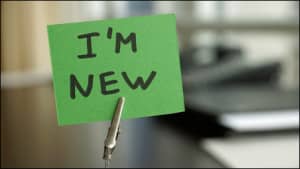
- You’ve started your new business from scratch and know you need to really get a handle on your numbers.
- Maybe you’ve been recruited by a family member – or hired by a business owner – to take over the bookkeeping.
- Perhaps you’ve decided to switch your bookkeeping software from another program (such as Peachtree, QB Online, or Sage) to QuickBooks or Enterprise desktop.
Whatever the reason, if you’re new to QuickBooks, you’re probably anxious to get a handle on it and get things up and running smoothly.
You already know you have a great software program for your accounting and bookkeeping – so here are our Top 5 Quickbook tips to get you past the first hurdles.
Tip #1 for QuickBooks. Determine Which Version is Right For Your Business
One thing you need to know is that you can choose between online and desktop versions of QuickBooks. It’s also important to know that they are totally different types of software programs. If you need information for a project-based business (for example, construction, manufacturing, or consulting) you’ll likely need job costing reports to effectively run your business. If so, one of the desktop versions of QuickBooks (Pro, Premier, or Enterprise) is what you’ll want to choose.
Your tax-preparer may try to encourage you to use the QuickBooks Online (QBO) version based on its ease of access. Please remember that, even though this may be more convenient for them, QBO is not designed to deliver the job costing results you need.
As you go through the decision-making process, be sure to consider the costly implications of making the wrong choice!
Tip #2 for QuickBooks. Realize the Importance of Establishing the Right Design and Structure
QuickBooks is a list-driven system. Your success with getting the reports you need from QuickBooks depends upon the design and structure of those lists.
 You need to start by creating a list of accounts that fit your business. This Chart of Accounts is just the beginning – you’ll then add a variety of additional lists that you will use to create your transactions and reports. Examples of primary lists include:
You need to start by creating a list of accounts that fit your business. This Chart of Accounts is just the beginning – you’ll then add a variety of additional lists that you will use to create your transactions and reports. Examples of primary lists include:
- Items
- Payroll items
- Customers & Jobs
- Vendors
- Employees
Each of these lists requires planning and careful consideration. The up-front time you spend to get these right will save hundreds of “down-the-road” clean-up hours.
Creating the correct design and structure for your QuickBooks implementation is like putting together a 1,000-piece puzzle. Many elements may seem similar but, because they are not exactly the same, snapping the right pieces into the right place is critical to success.
Tip #3 for QuickBooks. Plan to Get Some High-Quality Training for You and/or Your Bookkeeper.
QuickBooks is a form and list-based accounting system. Using the system successfully involves far more than just entering a check and saving it. Even if you have a well-designed system, incorrect entries can lead to misleading reports.
Jumping into QuickBooks can be daunting but finding the time to get the proper training can help you avoid time-consuming and costly mistakes. Don’t have time to go to your local community college? You’ll be happy to know there are many self-paced training for QuickBooks programs available online.
Tip #4 for QuickBooks. Learn Your Industry’s Unique Reporting Requirements
How important is the right reporting? Your industry’s specific reporting requirements can affect both cost and income. This will, in turn, impact what you pay in taxes.
When you first create a company file in QuickBooks, you have the ability to choose your industry from a drop-down menu. Most businesses, however, find that they need to seriously overhaul the generic “default” lists if they want to generate the kinds of reports they want (and need!) to run their business.
When you’ve customized your QuickBooks company file to meet both your industry’s and company’s unique needs, you can enter transactions in a way that will allow you to quickly and easily generate industry-appropriate reports.
Tip #5 for QuickBooks. Check Your Work to Assure the Right Results
You determine the quality of the benefits you get from QuickBooks.
Unfortunately, some business owners get overwhelmed with all the details needed to manage the day-to-day operations of their company. As a result, they may find it easy to back-burner the financial details of their business. The problem is, when you move those “papers” to the back burner, the heat is still on, and eventually those money issues can burst into flames!
 Even for companies with team members who are conscientious about entering transactions on a timely basis, it’s almost impossible to enter the numerous details perfectly all the time. That’s why it’s essential to perform monthly proofing and balancing procedures. This will ensure that you catch errors before you make decisions based on faulty information. Additionally, with monthly procedures in place, you’ll be able to count on seeing final reports at a certain time each month.
Even for companies with team members who are conscientious about entering transactions on a timely basis, it’s almost impossible to enter the numerous details perfectly all the time. That’s why it’s essential to perform monthly proofing and balancing procedures. This will ensure that you catch errors before you make decisions based on faulty information. Additionally, with monthly procedures in place, you’ll be able to count on seeing final reports at a certain time each month.
You may be tempted to put off monthly proofing and balancing procedures, but it is vitally important to the health of your business.
In Closing, Please Remember
Any new tool comes with a learning curve. Spend time in your research to determine which QuickBooks software is best for you, learn how to customize it to meet your business and industry needs, and leverage the benefits that QuickBooks has to offer.
To learn more about how you can use QuickBooks desktop and Enterprise software to streamline and enhance your business, check out our online (self-study) Job Cost & Management Accounting Training Classes for QuickBooks.
Customer Praise For Diane Gilson, Info Plus Consulting, and BuildYourNumbers.com
⭐⭐⭐⭐⭐ From the Intuit FindAProAdvisor website:
“On several occasions, Diane has provided webinar services for us in the areas of job costing and GL setup. Her knowledge in all areas we discussed was excellent and the webinars guided us in setting up QB to give very accurate and complete job cost reports. I highly recommend her services.”
See More Customer and Client Comments
