The QuickBooks Data File Verification Feature
Re-sorting Your QuickBooks List
The first step in repairing QuickBooks data links in your QuickBooks Desktop or Enterprise files is to re-sort your QuickBooks list. Learn how here.
Once you have re-sorted your QuickBooks list, if you are still suffering from broken database links in your QuickBooks data file, you’ll want to verify your data.
Verify Your QuickBooks Data
The QuickBooks data file verification process is designed to detect problems with your data and related links.
Best Practices TIP from Diane: You should also verify the integrity of your data file as part of your month-end closing process.
How To Verify QuickBooks Data
To use the QuickBooks verification feature, follow these steps:
-
Before verifying, QuickBooks will need to close all open reports, windows, and Navigators.
So, it’s a good idea to jump in and do it before you start the process.
-
Switch to “Single User Mode.”
Why? Although you can verify in multi-user mode, other users won’t be able to use the file while you are verifying. Also, QuickBooks performs a more limited verification than is possible in single-user mode.
-
Click on File on the taskbar.
-
Select Utilities.
-
Select Verify Data.
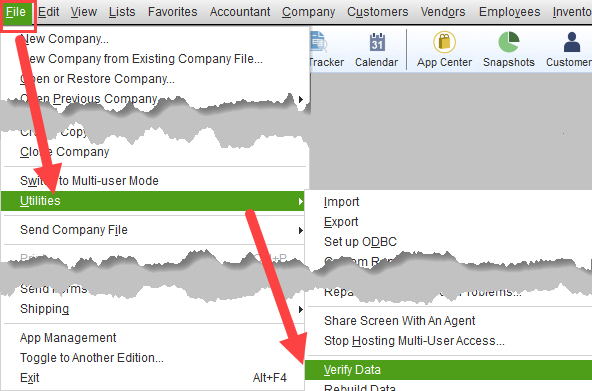
Let the process finish. DON’T INTERRUPT the QuickBooks data verification process.
-
You will know the QuickBooks Verify Data process is done when you see one of the following messages:
- QuickBooks detected no problems with your data
(see the *Quick Tip from Diane at the end of this article)
OR:
-
- Warning: Data has lost integrity.
If you see this notice, close all windows and choose Utilities and Rebuild Data from the File menu.
(If you see the “lost integrity” message, you will want to use the Rebuild command (as indicated above) in your QuickBooks data file. See below.)
Rebuild QuickBooks Data
If 1. resorting your QuickBooks list and 2. verifying your QuickBooks Data does not work, it’s now time to rebuild your QuickBooks Data file.
How to Rebuild Data in QuickBooks
When you choose the Rebuild Data command (see screenshot), QuickBooks requires you to back up your data file.
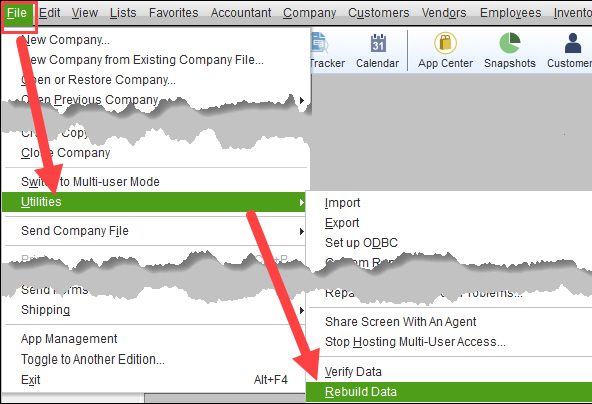 (You may want to name this backup “BAD and REBUILD” so that it’s readily identifiable.)
(You may want to name this backup “BAD and REBUILD” so that it’s readily identifiable.)
QuickBooks will rebuild your data file. If your data file is quite large, this may take a while – so plan to work on something else for a bit.
NOTE: I’ve noticed that the file size is often smaller after the rebuild. Thus, it appears that the process also reorganizes the data in a more efficient manner.
The rebuild process should (but isn’t guaranteed to) re-establish all of the links and pointers.
- When the rebuild is complete, QuickBooks will normally tell you that the rebuild was successful.
- But it does NOT tell you that your data has been verified and that no problems exist, so you should run the Verify Data utility again.
-
- If you see the “no problems” message, you should be “good to go.”
- If you see the “lost integrity” message, rebuild it a second time and re-verify.
- If you still see the “lost integrity” message after the second rebuild, you may have a corrupted data file.
(Please contact your ProAdvisor or Intuit tech support as quickly as possible.)
*QuickTip From Diane
You may want to periodically run a rebuild on your company file – even when you get the “no problems” message during the verification process.
Why? I’ve seen situations where the rebuild process has fixed one or more transactions that weren’t detected as problems by the QuickBooks data file verification process.
![]()
People Also Ask
FAQs (Frequently Asked Questions)
1. Why is it important to maintain a clean QuickBooks data file?
Maintaining your company data file is crucial for accurate financial reporting and efficient performance. A cluttered file can slow down the system and lead to errors in reports.
2. How often should I back up my company data file in QuickBooks?
It’s recommended to back up your company data file daily to prevent data loss. Regular backups ensure that you can restore your data in case of a system failure or corruption.
3. What is the best way to condense a QuickBooks data file?
To condense your file, you can use the built-in Condense Data utility. This tool helps reduce the file size by summarizing old transactions and removing unnecessary data. NOTE: Please be aware that the Condense Data process will remove job-specific information from your condensed data file.
4. How can I verify the integrity of my QuickBooks data file?
You can verify the integrity of your company file by using the Verify Data utility. This process scans your file for errors and helps ensure that your data is accurate and reliable.
5. What should I do if my QuickBooks file is damaged?
If your QuickBooks data file is damaged, you can use the Rebuild Data utility to fix it. This tool can repair minor damage and restore the integrity of your data file.
6. How can I optimize the performance of my QuickBooks file?
To optimize the performance of your QuickBooks data file, keep your software updated, regularly run the Verify Data utility, rebuild if required, and don’t exceed recommended file sizes for the version of QuickBooks you currently use.
7. What are the signs that my QuickBooks data file needs maintenance?
Signs that your QuickBooks data file needs maintenance include slow performance, frequent errors, and inaccurate reports. Regular maintenance can help prevent these issues.
8. Can I merge two QuickBooks data files?
No, you cannot merge two QuickBooks data files. If you need to see consolidated reports, you can do so with certain versions of QuickBooks. If you are merging two companies, you should consult a QuickBooks expert to assist with the transition process.
9. What are the benefits of archiving old data in QuickBooks?
Archiving old data in QuickBooks helps improve system performance and reduces the risk of data corruption. It also makes it easier to manage and access current data. (Be sure to investigate all of the related pros, cons, and results of archiving before proceeding.)
10. How can I ensure my QuickBooks data file is secure?
Ensuring your QuickBooks data file is secure involves using strong passwords, regularly updating your software, and limiting access to authorized users. Regular backups are also essential for security.
Additional resources and guides are available on the Build Your Numbers website.
![]()
Related QuickBooks Data File Articles:
Part 1: Re-sorting Your QuickBooks List
Part 2 (this article): Verify and Rebuild QuickBooks Data Files
Part 3: Locating and repairing damaged data and transactions in your QuickBooks data file
Customer Praise For Diane Gilson, Info Plus Consulting, and BuildYourNumbers.com
⭐⭐⭐⭐⭐ From the Intuit FindAProAdvisor website:
“Diane is very knowledgeable and easy to work with. I am extremely satisfied with all of the products and services I’ve received from her and I highly recommend her to any other small construction businesses. She has helped me better understand how to utilize and navigate QuickBooks.”
See More Customer and Client Comments
At Info Plus, we offer a wide range of affordable workshops and training specific to job costing using software such as QuickBooks® desktop and Excel. We love teaching and coaching, so if you’re ready to learn, we’re here for you.
…

You can sign up for any of our workshops or training tutorials and learn what you need to know 24/7. If you’d like to learn more about the training, please send an email or call. We’ll be happy to explain how it works so you can decide if it would be a good fit for you and your business.
We look forward to hearing from you and learning more about how we can help…
